Pre-Registration
Create a pre-registration page for your event
Creating a pre-reg page is a great way to build interest around your upcoming event by allowing users to ‘pre-register’ for it. This will be a landing page that can include a description, artwork and a YouTube video. Users can RSVP so that they are notified when the event goes live. You can then download the emails of customer's who have RSVP'd so you can send them pre-sale or early access tickets.
To create a pre-registration page:
- Submit an event and add a hidden ticket
(The pre-registration page title and description will automatically populate from your event title and description. If your event needs to remain hidden, create an Embargo.)
- Head to the Settings tab and click on Pre-registration
- Set the start and end dates & times for the pre registration period
(If you want the event to go live automatically once your pre-registration finishes, ensure your end time (the ‘Date To’ field) matches the end-time for your embargo.)
- You can also add a YouTube video to a pre-registration page, just add the Video ID
Video ID is the syntax after 'v=' in the URL. e.g. for https://www.youtube.com/watch?v=rSkV2EELE-E, the Video ID would be rSkV2EELE-E.
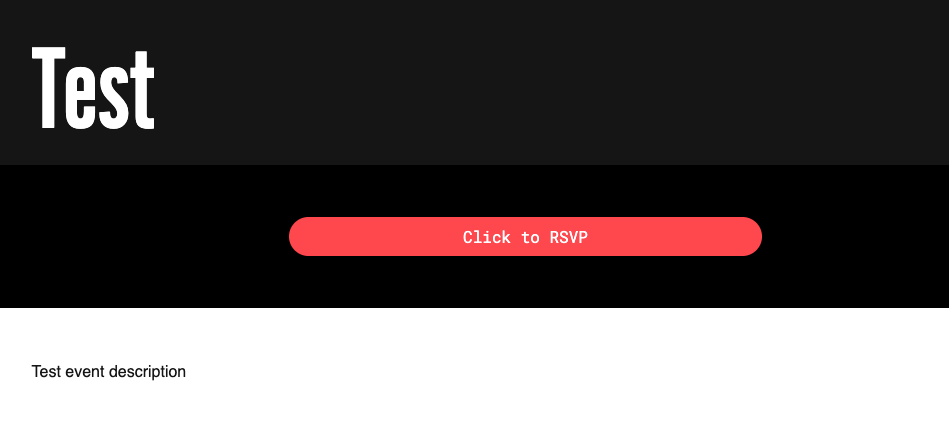
Exporting sign-up data
Once pre-registration has finished, you can then export your sign-up data so you can email your pre-sale ticket link out to your customers.
To do this:
- Head to the Audience Data tab and click on Export Audience
- Click “Export Pre-registration”
For more information on how to set up pre-sales, please see this guide.
If you’re an event promoter or event organiser and you still need help, go to RA Pro and login. Then use the “Help” button in the corner to contact us.
