Promo Links
How to add a promo link to your event
Promo codes are useful if you want to create a ticket link that is different from your standard tiers.
There are 3 types of promo links
- Discounts: Offer discounts on ticket purchases
- Ticket rep link: Unique codes for ticket reps to track how many sales they make
- Secret ticket links: Custom URLs for accessing secret ticket tiers e.g. friends and family
Please note that links cannot include any spaces or special characters such as "&"

Discounts
Promo links can be used to apply discounts on ticket purchases.
To create a discount promo link:
- Head to your event and go to Tickets > Promos
- Click ‘add promo’ and enter the code you wish to use e.g. friendsandfamily or birthdaydiscount
- Enter the percentage discount in the discount box e.g. a value of 30 will apply a 30% discount
- Enter an allocation if you want to limit the number of discounted tickets available
- Click ‘add’ to generate a custom URL that you can share

Please note that fees charged per ticket remain the same before and after a discount is applied. Below is a worked example for a ticket priced at £11.50.
Before a discount is applied:
Buyer pays: £11.50
Revenue per ticket: £10
Fee per ticket: £1.50
Applying a 50% discount to the above example:
Buyer pays: £5.75 (50% of £11.50)
Revenue per ticket: £4.25
Fee per ticket: £1.50
Ticket rep links
Using ticket reps to sell tickets on your behalf is a great way to broaden your reach and boost ticket sales. Create a unique URL for each ticket rep so you can track how well they are selling.
- Head to ticket management on your event and locate the ‘promos’ section
- Click ‘add promo’ and enter the name of the ticket rep in the code box
- Click ‘add’ to generate the URL
Download promo user data by selecting the option at the bottom of the Promo page so you can track sales made by your reps.
Secret ticket links
You can also use the promos section to create links to secret ticket tiers, e.g. presales, secret members tickets or secret upgrades.
To setup a secret ticket:
- Submit a hidden ticket
- Head to Tickets > Promos
- Enter the name you'd like to use in the code box (e.g. presale)
- Tick the box ‘allow code to access hidden tickets’
- Use the dropdown menu to choose which tiers this code should apply to
Please note, if you are ticking the 'allow code to access hidden tickets' box, the link can only be applied to all hidden tickets or one hidden ticket if you select the one from the dropdown. A promo code link can not apply to a select number of hidden ticket tiers.
You can stop a promo code from working at any time, just click the "Stop" button to the right of the code. Click "start" if you'd like the code to resume.
Creating promo codes in bulk
If you want to create several promo codes at once:
- Select ‘Add many promos’ in the Promos section of Ticket Management
- You can enter:
- The ‘Number of promos’ you want to generate (maximum 10,000 per time)
- The Discount percentage this code will apply
- The allocation of tickets that a customer can purchase per code generated
- You can also choose to apply these codes to a particular ticket, and their dependent tickets
- Once you've generated your codes, they will appear in a table with a download link.
Bulk promo code links are single use codes. Once used, they will expire and they cannot be shared.
Reporting & user data
You can track the performance of your promo codes in the ticket management section, as well as export the user data for each code by clicking ‘download promo user data’.
Times used: how many times a link was used
Used (allocation): how many tickets were bought using the code vs. the allocation
Using a promo link
Please note that any % discount you have included in a promo link will be applied at the checkout stage of a ticket purchase and not on the event page.
The screenshots below demonstrate an example of a 50% discount promo link entitled '123test' and how this is presented on the event page vs the checkout page
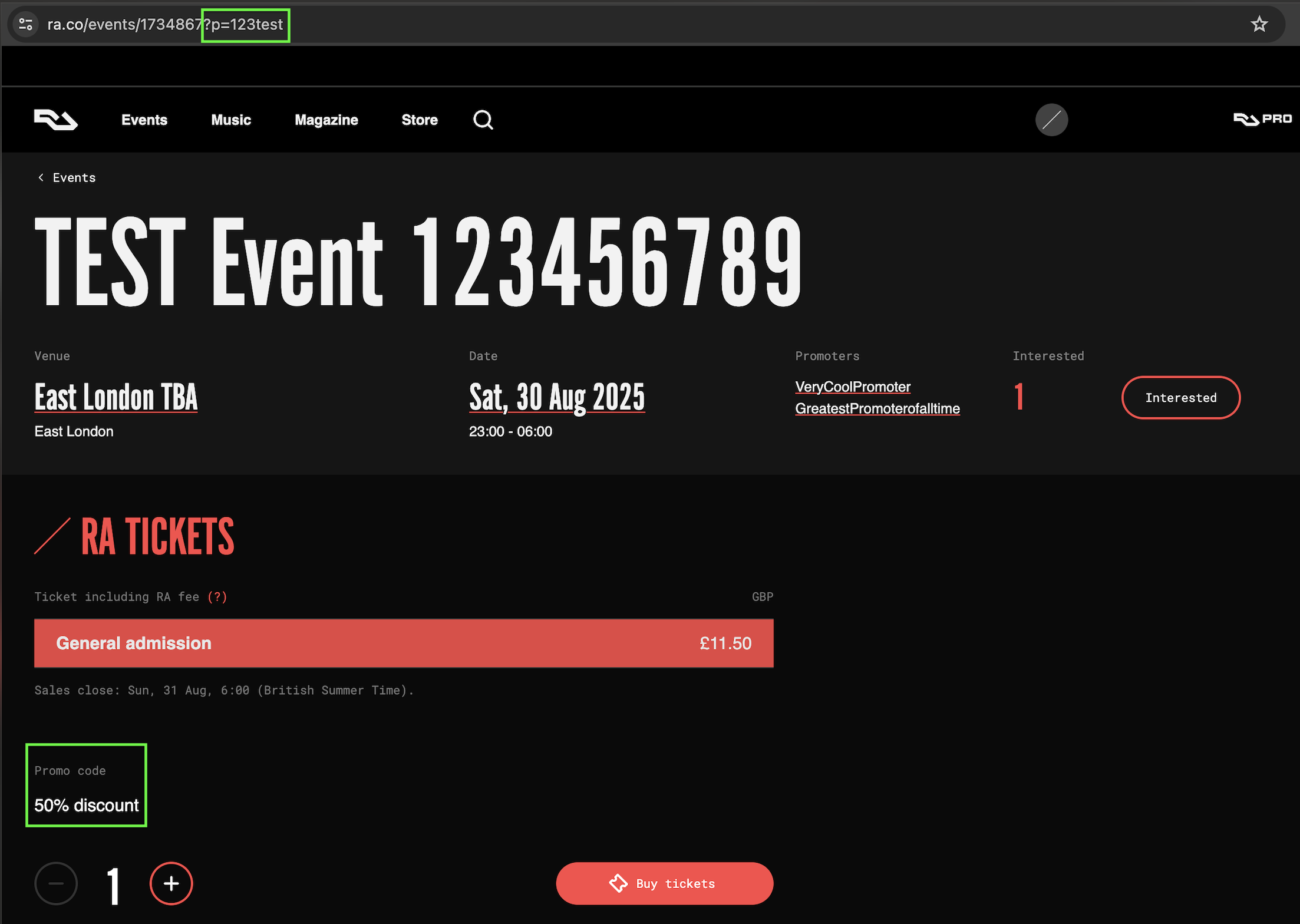
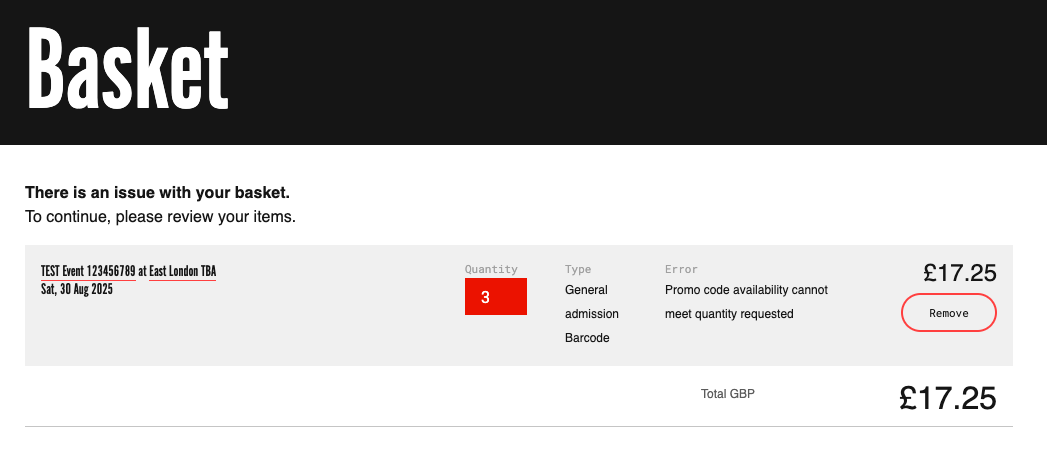
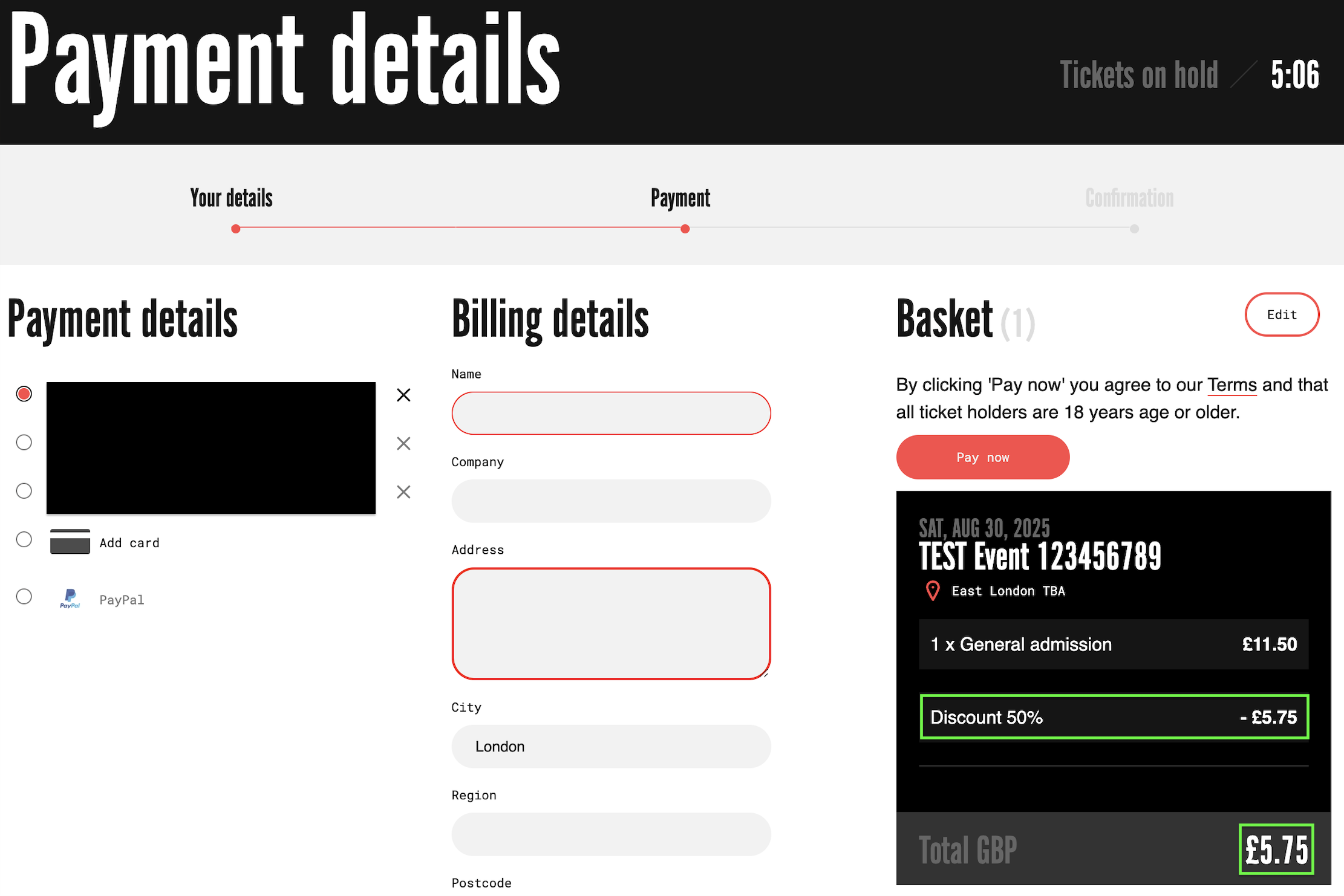
If you’re an event promoter or event organiser and you still need help, go to RA Pro and login. Then use the “Help” button in the corner to contact us.
